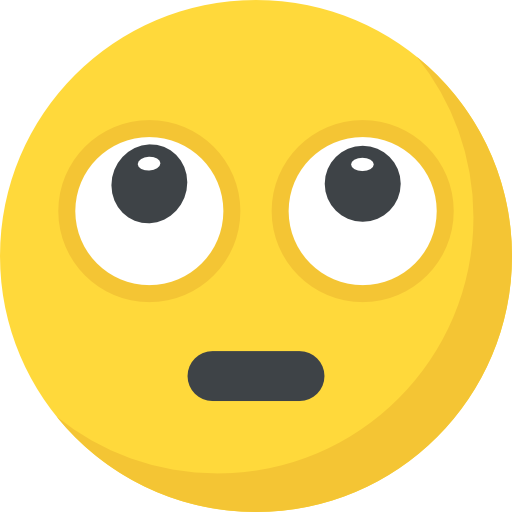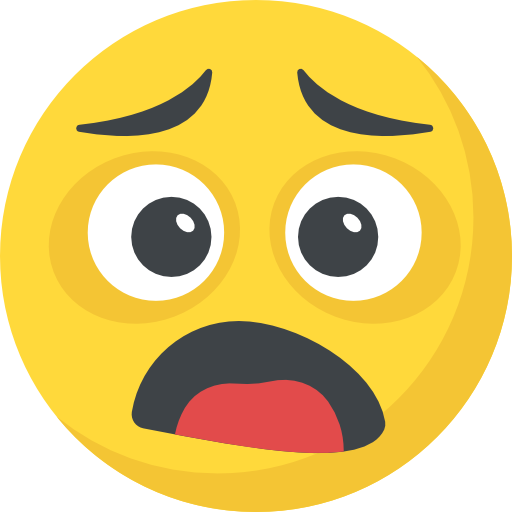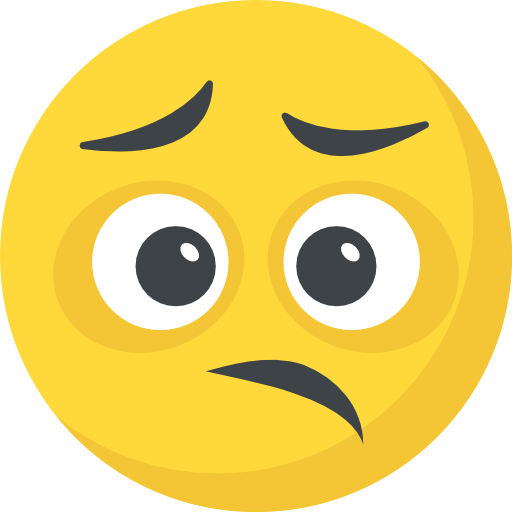Now Reading: BSNL SIM Activation Guide
-
01
BSNL SIM Activation Guide
BSNL SIM Activation Guide

Unlock Your BSNL SIM: A Simple Guide to Get Connected
Want to use your new BSNL SIM? Getting it activated is super important. You need it for calls, texts, and internet. Don’t worry, it’s easy! This guide will show you how to quickly activate your SIM. Let’s get you connected!
Easy Steps to Activate Your BSNL SIM Card
First, gently put your new BSNL SIM in your phone. If you have two SIM slots, use the main one. This usually gives the best signal. Next, turn on your phone and wait. It will find the BSNL network soon. After your phone finds the network, open the dialer app. Then, dial 1507. This starts the verification process. Just follow the easy voice instructions. They will ask for some details to check you are you. You can also select your preferred language here. Once verified, you will get a message. Congrats! Your SIM should be active now. Typically, this takes about 30 minutes to a couple of hours. However, sometimes it might take a bit longer. If it takes more than two hours, don’t panic. Just call BSNL customer care for help. You can dial 1800-345-1500 from any phone. If you are using a BSNL number, dial 1500.
Turn On Your Data: Get Internet on Your BSNL SIM
Need internet on your BSNL SIM? It’s simple to activate data. For this, first, open your messaging app. Then, type ‘START’ and send it to 1925. Send this message from your BSNL number only. Soon, you will get a message back. It will say data service is now on. Often, BSNL sends internet settings to your phone automatically. But, if you don’t get them, you can set them up yourself. You need to enter the APN settings. Here’s how for Android and iPhones:
For Android Phones:
Go to your phone’s settings. Find ‘Network & Internet’ and tap it. Next, tap ‘Mobile Network.’ Then, select ‘Access Point Names’. Look for ‘Add’ or a ‘+’ icon. Tap it to make a new APN. Now, type in these details carefully:
- Name: BSNL
- APN: bsnlnet
- Leave other fields empty.
Save these new settings. Finally, choose this new BSNL APN.
For iPhones:
Open ‘Settings’ on your iPhone. Tap ‘Mobile Data’. Then, select ‘Mobile Data Options’. Next, go to ‘Mobile Network’. Now enter these details here:
- APN: bsnlnet
- Leave other fields blank.
Save these settings as well. After doing this, make sure mobile data is turned on. You can now enjoy internet on your BSNL SIM.
Keep Your BSNL SIM Active: Avoid Service Cut-Off
Want to keep your BSNL SIM working? You need to keep it active. Here are some easy ways:
Firstly, use your SIM regularly. Make a call or send a text sometimes. Use a little bit of data every now and then. This shows you are still using the SIM. Secondly, recharge on time. Don’t let your plan expire. BSNL has many plans for different needs. Pick a plan that suits you. Recharge before it runs out. Also, know about grace periods. BSNL gives you some extra time after your plan ends.
- Grace Period 1 (GP1): This lasts for 7 days after expiry. You can still get calls. Your balance is safe too during this time.
- Grace Period 2 (GP2): This is longer, from day 8 to day 165. But, you can’t make outgoing calls anymore. You might lose your balance too.
Recharge within these grace periods. This helps you keep your number and services.
What if your SIM deactivates? If your SIM stops working due to long inactivity, don’t worry. You can ask to reactivate it. To do this, visit a BSNL Customer Service Centre. Bring a written request to them. You also need ID and address proof. BSNL will decide if they can reactivate it. They might charge extra for this.
FAQs: Quick Answers About BSNL SIM Activation
Question 1: What is the SIM activation process for BSNL?
Answer: Insert SIM, dial 1507, follow voice steps, wait for message. Restart phone when done.
Question 2: How to maintain BSNL SIM active status?
Answer: Use SIM for calls, texts or data every 90 days. Recharge regularly as well.
Question 3: How long does BSNL SIM activation take?
Answer: Usually a few hours. It can take up to 24 hours sometimes. Contact support if it takes longer.